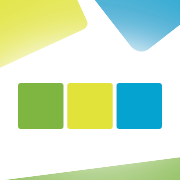Spring is in full swing, and with it come our April updates! Here’s what’s new:
We’ve wrapped up two major projects:
- The annual financial report and XBRL file.
- Enhancements to our SmartAccounts server for emails—complete with details on sending and receiving feedback.
Plus, we’ve made a handful of smaller improvements. Read on for all the details!
Annual report and XBRL file
As we approach the busy season for many companies, the June 30th deadline to submit annual financial reports is looming. But don’t worry, there’s still plenty of time to get everything in order—especially with the new features from SmartAccounts.
Here’s how to generate your annual financial report:
- Navigate to ‘Reports – Annual report’.
- Select the appropriate report form and period.
- Press ‘Generate’ to create the report.
- Click ‘Download’ to get the XBRL file you can upload to RIK
For companies whose report settings haven’t changed much, you can easily generate and export your report. Every report includes a balance sheet and income statement for the current period, without comparative data.
Updates to Make Your Life Easier:
We’ve fine-tuned our report settings to align more closely with accounting legislation, ensuring compliance and simplicity. For those with significant modifications to their settings, you’ll find detailed guidance on the annual report preparation page. This includes instructions on how to add any necessary rows and generate your report file efficiently.
Read more about the changes in our guide
Enhanced email tracking with SmartAccounts
If you’re using the default SmartAccounts server to send emails (‘General SMTP server’ is selected in ‘Settings – Emails’), you can now access detailed information about the status of your sent messages.
How it Works:
You can view the status of sent emails directly in the document list or through a detailed email status view on each document. Look for the envelope icon with a red exclamation mark to identify emails that didn’t go through.
If an email fails and bounces back, you’ll receive an alert in the notifications section (under the bell icon on the homepage). More detailed information about the specific reason for the bounce (e.g., recipient’s mailbox full, etc.) can be found in the detailed view of the specific document.
Stay on top of your email communications with these new insights!
Minor improvements
Scoro data sync
We have made another small improvement to the Scoro interface. Now, when syncing transactions in both directions, you can select which bank and cash accounts you want to include in the process.
You can configure this on the ‘Settings – Payments’ page for a specific bank or cash account (options ‘Do not send payments to Scoro’ and ‘Do not import payments from Scoro’).
Improvements to Wise account statement import
It is now possible to mark the BBAN number of a Wise account in the Wise bank account settings. This is necessary if there is no WISE ID. Entering a BBAN or Wise ID is required to save payments related to Wise during payment import.
Names in SEB bank account statement import
In the statements received from SEB bank, the order of individuals’ names changes, and the name is displayed in the form of last name + first name. However, this has sometimes caused problems in finding the correct transaction partner during bank statement import. We have made a small improvement here, and now transaction partners with names in reverse order should nicely match.
***
We hope you enjoy a splendid remainder of the spring season. If you have any questions, write to us at info@smartaccounts.eu or call 660 3303.