Adding a company
To add a new company, go to ‘Settings’ – ‘My companies’ from the menu and press the ‘Add new’ button on the toolbar.
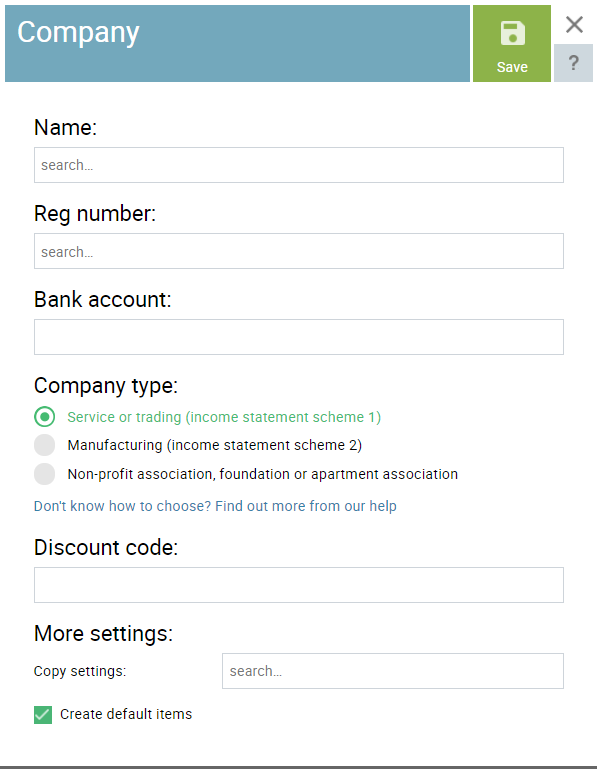
Main company data
Your company’s main data can be automatically filled in from the e-Business Register if you enter part of it’s name or registry code. You can also fill these fields manually but then the address and VAT number data is not imported automatically.
Company bank account
Enter your company’s main bank account IBAN. Additional bank accounts may be added later in ‘Settings’ – ‘Payments’.
Company type
Choose the type of your company. This selects the most suitable income statement scheme and chart of accounts for your business.
The first option is best suited for most companies but choose carefully. The selected income statement scheme can’t be changed later!
Please contact us if you discover you’ve chosen the wrong option. We’ll close that company and you can add a new one.
- The first option is suitable for smaller companies and service companies where payroll and depreciation make up the majority of its expenses.
- The second option fits larger manufacturing companies and gives a more detailed overview of the nature of it’s expenses.
- The non-profit option has a chart of accounts and financial statements suitable for nonprofit organizations, foundations and associations.
Discount code
If you have a SmartAccounts discount code, please enter it in this field.
Congratulations! Your company has been successfully created.
Free trial period
The first 30 days are completely free for every company you add. During this time you may enter as many transactions as you wish at no cost. You can also add an unlimited number of free additional users to any company both during and after the trial period.
More settings
Copy settings
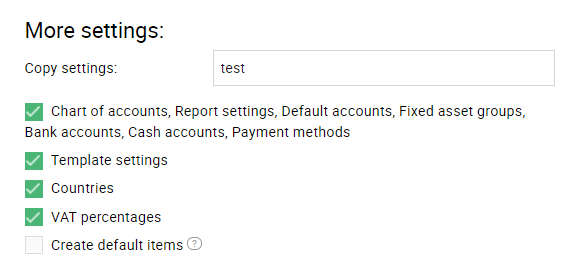 If you wish, you may copy data from another company that you are connected with. This can be useful for example if you use a custom chart of accounts for all your companies.
If you wish, you may copy data from another company that you are connected with. This can be useful for example if you use a custom chart of accounts for all your companies.
Choose the company you wish to copy from and select the values to be copied.
Default items
If the ‘Create default items’ option is selected, the company will be created with the most commonly used items. You can then customize the item list to your liking.
Additional data
You can enter additional information for the company by selecting ‘Settings’ – ‘My companies’ from the menu. There you can:
- add or change the address and other contact information
- enter or remove the VAT number
- upload a logo
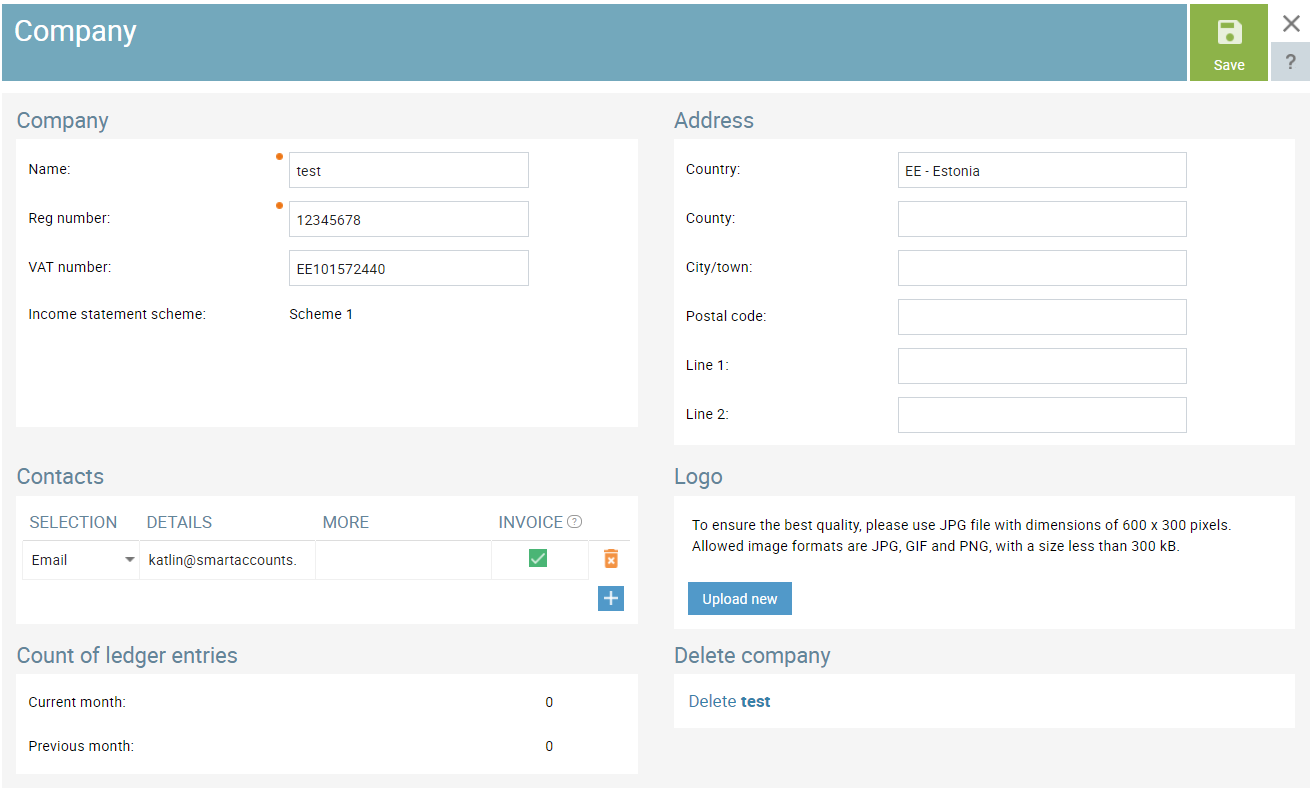
Name. The business name of the company.
Reg number. The company’s Business Register code.
Email. The company’s email address that. This address is used for communications between the company and SmartAccounts.
Income statement scheme. The income statement scheme of the company,
Please contact us if you discover you’ve chosen the wrong option. We’ll close that company and you can add a new one.
Deleting a company
To delete a company from SmartAccounts, go to ‘Settings’ – ‘My companies’ and open the company in question. You can find the link to start the deletion process in the ‘Delete company’ section.
Adding a company