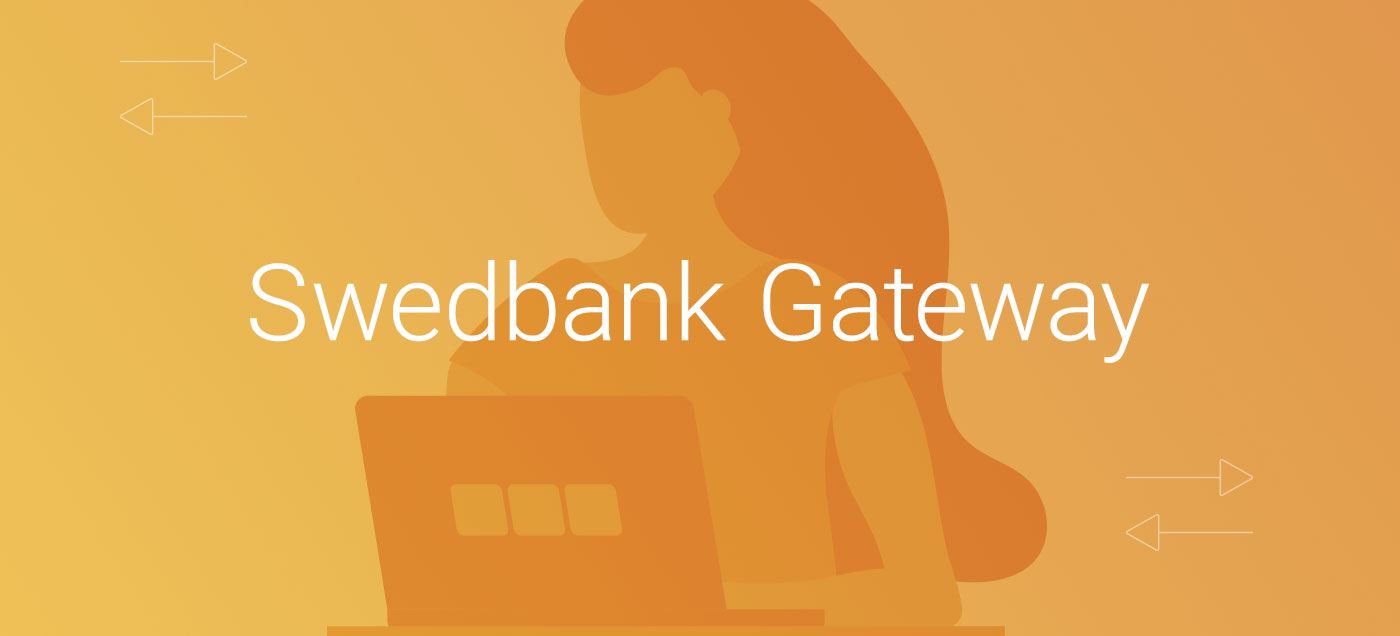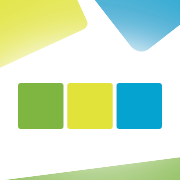June updates are here! We are glad to announce a new bank interface and a major revamp of our getting started process.
More specifically, we now have:
- an interface for the Swedbank Gateway service
- a quick and easy way to add new users and companies
- a new and powerful tool for entering initial balances
Swedbank Gateway
Great news! SmartAccounts is now directly interfaced with the long awaited Swedbank Gateway service. So if your company has a bank account in Swedbank you should definitely activate it. For free!
Once the service is activated, your bank transactions will automatically be imported into SmartAccounts. You can then review and save them as payments or set the system up to save all confidently matched payments automatically. Going forward, you only have to deal with the ones that really need your attention.
Activating the Swedbank Gateway service
To activate the service you simply:
- sign an agreement in Swedbank’s internet bank
- activate the service in SmartAccounts using the agreement ID
- congrats – the link is active!
It’s important to note that the service can only be activated by a legal representative of the company using either the ID-card or the Mobile-ID.
See the Swedbank Gateway activation guide for further details
New users and companies
We made some major simplifications to the new user and new company processes.
You can now start using SmartAccounts by only entering an email address. Additional user information may be entered down the line after the user has been activated.
Once you choose a password you are automatically logged in. You can then create your first company with only a few clicks. After that, you are shown helpful getting started cards that will guide you as you begin your SmartAccounts journey.
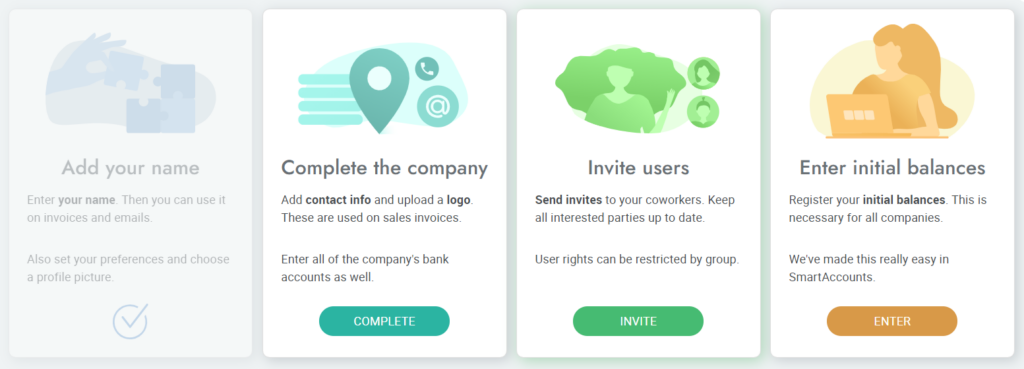
Entering initial balances
We are very proud of our new tool for registering initial general ledger balances. It will save you from the headache of doing this tedious activity manually.
You just choose the type of your company, enter a few simple values and everything else is handled automatically. The available options for company type are:
- recently established without contribution
- recently established with monetary contribution
- other
With the first two, you just have to enter the company establishment date and change the size of your capital (if it differs from the default minimum) and you’re done!
The “other” option is meant for companies that have a previous history of accounting. For them, the form is a bit longer but the basic principle stays the same: enter the size of the company’s assets, liabilities and equity and press “Save”. Of course you also have the option to customize the rows if you need to. Simple and flexible!
You may open the new initial balances tool from our front page getting started cards or by selecting ‘General ledger’ – ‘General ledger entries’ – ‘Other’- ‘Initial balances’ from the main menu.
See the entering initial balances guide for more details
Any questions?
If you have questions or comments, email us at info@smartaccounts.eu or call 660 3303.